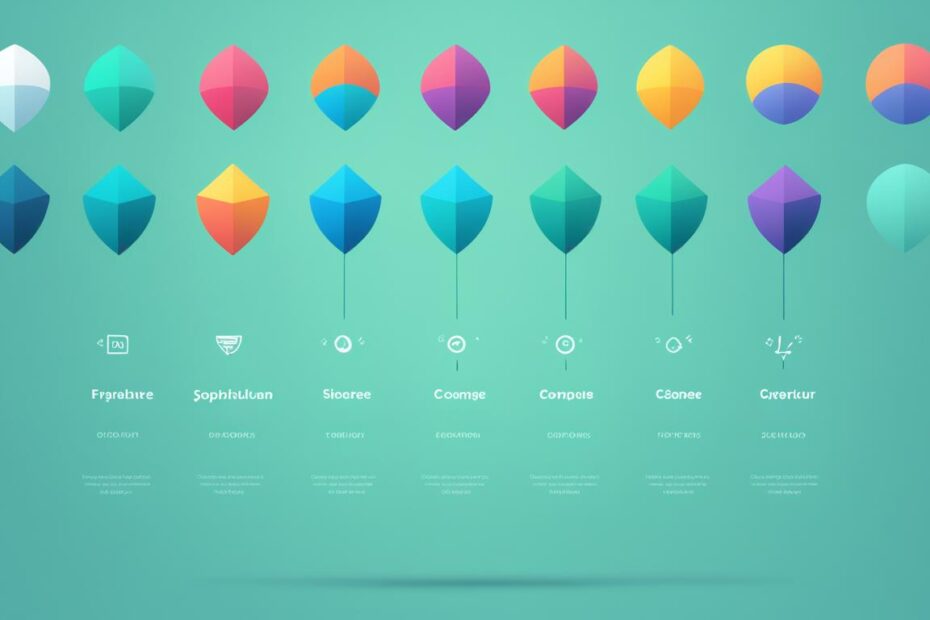Welcome to our comprehensive guide on CSS tips and tricks! In this article, we will explore eight practical techniques that will elevate your web design skills and help you create stunning websites. By implementing these strategies, you can streamline your styling process and enhance the overall user experience. So, whether you’re a beginner or an experienced developer, let’s dive in and discover the power of CSS.
Improve Page Loading Speed with CSS Minification
When it comes to optimizing your website’s performance, one crucial factor to consider is page loading speed. A slow-loading website can lead to high bounce rates and frustrated users. One effective technique to improve page loading speed is through CSS minification.
CSS minification involves removing unnecessary white spaces, comments, and reducing the size of your CSS files. By eliminating these elements, you can significantly reduce the file size, resulting in faster page load times.
Reducing the file size of your CSS code can have a significant impact on your website’s performance. Smaller files are easier to download and process, allowing your website to load faster, even on slower internet connections.
To achieve CSS minification, you can use various tools, such as online minifiers, task runners like Gulp or Grunt, or even code editors with built-in minification capabilities. These tools automatically remove unnecessary characters, ensuring that your CSS code remains intact and functional.
By implementing CSS minification, you can enhance the user experience and create a more responsive website. Faster page loading speeds can lead to higher engagement, improved search engine rankings, and overall user satisfaction.
Benefits of CSS Minification
Here are some key benefits of CSS minification:
- Faster page load times: Minifying your CSS code reduces file size, resulting in quicker downloads and improved website performance.
- Bandwidth optimization: Smaller CSS files consume less bandwidth, making your website more efficient and reducing hosting costs.
- Improved SEO: Search engines such as Google prioritize websites with fast loading speeds, which can positively impact your search engine rankings.
- Enhanced user experience: A fast-loading website improves user satisfaction, reduces bounce rates, and encourages users to stay engaged with your content.
It is important to note that while CSS minification offers significant benefits, it’s essential to keep a copy of your original CSS code for future editing and maintenance purposes. This ensures that you can easily make changes or updates without relying solely on the minified version.
Create Responsive Designs with Media Queries
With the widespread use of various devices and screen sizes, it is essential for web designers to create responsive designs that adapt seamlessly to different viewing environments. This is where media queries come into play. Media queries allow you to apply different styles based on the screen size, resolution, or device capabilities, ensuring a consistent and user-friendly experience for your website visitors.
By utilizing media queries, you can optimize your website for responsiveness, making it look and function beautifully on desktops, laptops, tablets, and smartphones. Whether it’s adjusting font sizes, rearranging layouts, or hiding certain elements on smaller screens, media queries give you the flexibility to tailor your design to suit the user’s device.
For example, consider a website with a navigation menu that spans across the top on larger screens. Using media queries, you can modify the navigation menu to a collapsed or hamburger-style menu on smaller screens, providing a more intuitive and accessible user experience. This adaptability ensures that your website remains visually appealing and easy to navigate, regardless of the device used.
Responsive designs created with media queries allow you to adapt your website to different screen sizes and devices, enhancing the user experience and ensuring your content is accessible to all users.
To effectively use media queries, it’s important to understand the CSS syntax and the different types of media features available. Media features include aspects like screen width, device orientation, pixel density, and more. By combining media features with CSS rules, you can precisely target specific devices or conditions and apply custom styles accordingly.
Let’s take a look at an example of how media queries can be used to create a responsive design:
| Device | Media Query Breakpoint | Styling Changes |
|---|---|---|
| Desktop | min-width: 1024px | Increase font size, wider content layout |
| Tablet | min-width: 768px max-width: 1023px |
Adjust font size, narrower content layout |
| Mobile | max-width: 767px | Decrease font size, vertical content layout |
In the example above, we have defined three media query breakpoints based on device screen sizes. By applying different styles at each breakpoint, the website adapts its font size and content layout accordingly. This ensures an optimal viewing experience for users accessing the website on desktops, tablets, and mobile devices.
Media queries offer incredible flexibility in designing responsive websites that cater to the needs of diverse audiences. By harnessing the power of media queries, you can create fluid and responsive web designs that seamlessly adapt to various devices, providing an excellent user experience for all.
Key takeaways:
- Responsive Designs: Media queries enable the creation of websites that adapt to different screen sizes and devices.
- Optimal Viewing Experience: Media queries allow you to apply custom styles based on device-specific breakpoints, ensuring a visually appealing and user-friendly experience.
- Media Features: Understanding media features helps you target specific conditions or devices and apply styles accordingly.
- Flexibility and Adaptability: Media queries provide the flexibility to rearrange layouts, adjust font sizes, and hide elements based on screen size, enhancing the responsiveness of your design.
Master the Art of CSS Flexbox
CSS Flexbox is a highly versatile layout module that allows you to effortlessly structure and align elements on your webpages. With Flexbox, you have the power to create complex and responsive layouts with ease. Understanding the fundamentals of this essential CSS skill will significantly enhance your web design capabilities.
Flexbox provides a flexible and intuitive way to arrange elements within a container. By using a combination of flex containers and flex items, you can create dynamic layouts that adapt to different screen sizes and orientations. The keyword CSS Flexbox refers to the CSS module that provides these powerful layout capabilities.
One of the key strengths of CSS Flexbox is its ability to distribute available space among flex items. This allows you to achieve precise alignment and spacing, without the need for complex calculations or positioning hacks. It simplifies the process of creating responsive designs, as elements automatically adjust their size and position based on the available space.
Flex Containers and Flex Items
In CSS Flexbox, the container element becomes a flex container by applying the display: flex; property. This transforms the container’s direct child elements into flex items, which can be aligned and positioned within the container using various Flexbox properties.
Flex containers have two main axes: the main axis and the cross axis. The main axis is defined by the flex-direction property, which determines whether elements are arranged horizontally in a row or vertically in a column. The cross axis runs perpendicular to the main axis.
Flex items can be aligned along the main axis using properties like justify-content and align-items, which control the horizontal and vertical alignment, respectively. You can also control the order in which flex items appear using the order property.
Flexbox Properties
CSS Flexbox offers a wide range of properties that give you fine-grained control over the layout and behavior of flex items. Some of the most commonly used properties include:
- flex-direction: Determines the direction of the main axis.
- flex-wrap: Specifies whether flex items should wrap onto multiple lines.
- justify-content: Aligns flex items along the main axis.
- align-items: Aligns flex items along the cross axis.
- align-self: Overrides the default alignment for individual flex items.
- flex-grow: Specifies how flex items should grow to fill available space.
- flex-shrink: Determines how flex items should shrink when there is not enough space.
- flex-basis: Sets the initial size of flex items before they are distributed.
These properties, when used in combination, allow you to create highly flexible and responsive layouts. By experimenting with different values and configurations, you can achieve unique and visually appealing designs.
Browser Support
CSS Flexbox has excellent browser support, with nearly all modern browsers fully supporting its features. However, some older versions of Internet Explorer require vendor prefixes to use Flexbox properties. It is essential to test your designs across different browsers to ensure compatibility.
That concludes our exploration of CSS Flexbox. By mastering this powerful layout module, you can unlock a world of possibilities for your web design projects. So go ahead, experiment, and create beautiful, responsive layouts with CSS Flexbox!
| Property | Description |
|---|---|
| flex-direction | Determines the direction of the main axis |
| flex-wrap | Specifies whether flex items should wrap onto multiple lines |
| justify-content | Aligns flex items along the main axis |
| align-items | Aligns flex items along the cross axis |
| align-self | Overrides the default alignment for individual flex items |
| flex-grow | Specifies how flex items should grow to fill available space |
| flex-shrink | Determines how flex items should shrink when there is not enough space |
| flex-basis | Sets the initial size of flex items before they are distributed |
Enhance Visual Appeal with CSS Transitions and Animations
When it comes to designing a visually striking website, it’s important to go beyond static elements and incorporate dynamic effects to capture users’ attention. With CSS Transitions and Animations, you can add subtle yet effective motion to your design elements, enhancing the overall visual appeal and user experience.
CSS Transitions allow you to smoothly change the style of an element over a specified duration. Whether it’s a color fade-in, a gradual increase in size, or a transformation effect, transitions provide a seamless and polished look to your website. By applying CSS transitions to specific interactive elements like buttons or links, you can create a more engaging and intuitive user interface.
On the other hand, CSS Animations offer even more creative possibilities. With animations, you can bring your website to life by orchestrating complex and captivating movement patterns. From subtle hover effects to intricate loading animations, the flexibility and expressiveness of CSS animations make them a powerful tool for adding personality and interactivity to your design.
To get started with CSS Transitions, you’ll need to define the transition properties, such as the property to be animated, the duration, timing function, and any delays. For example:
transition: background-color 0.3s ease-in-out;
This CSS rule specifies that the background color of an element will transition smoothly over a duration of 0.3 seconds with an ease-in-out timing function, which creates a natural acceleration and deceleration effect. You can customize these values to achieve the desired visual effect and timing.
Similarly, CSS Animations require keyframes to define the specific stages or states of the animation. Each keyframe represents a snapshot of the animation at a given point in time. By transitioning smoothly between keyframes, you can create complex and dynamic animations. Here’s an example:
@keyframes pulse {
0% { transform: scale(1); }
50% { transform: scale(1.2); }
100% { transform: scale(1); }
}
In this animation, the element scales up by 20% in the middle of the animation, creating a pulsating effect. You can define multiple keyframes and adjust the timing and properties for each stage of the animation to achieve the desired visual impact.
Add CSS Transitions and Animations to Your Website
Implementing CSS transitions and animations is relatively straightforward. Simply attach the CSS transition or animation properties to the desired elements or selectors. These properties can be applied inline, through a style sheet, or even dynamically with JavaScript.
Remember to consider the impact on performance. Avoid using excessive transitions or animations that may overload the browser and cause laggy or unresponsive interactions. Also, test your transitions and animations across different devices and browsers to ensure consistent behavior and cross-browser compatibility.
By utilizing CSS Transitions and Animations, you can turn static web pages into vibrant and engaging experiences. Whether it’s a subtle hover effect, a smooth page transition, or an attention-grabbing loading animation, CSS Transitions and Animations provide endless creative possibilities to enhance the visual appeal and interactive nature of your website.
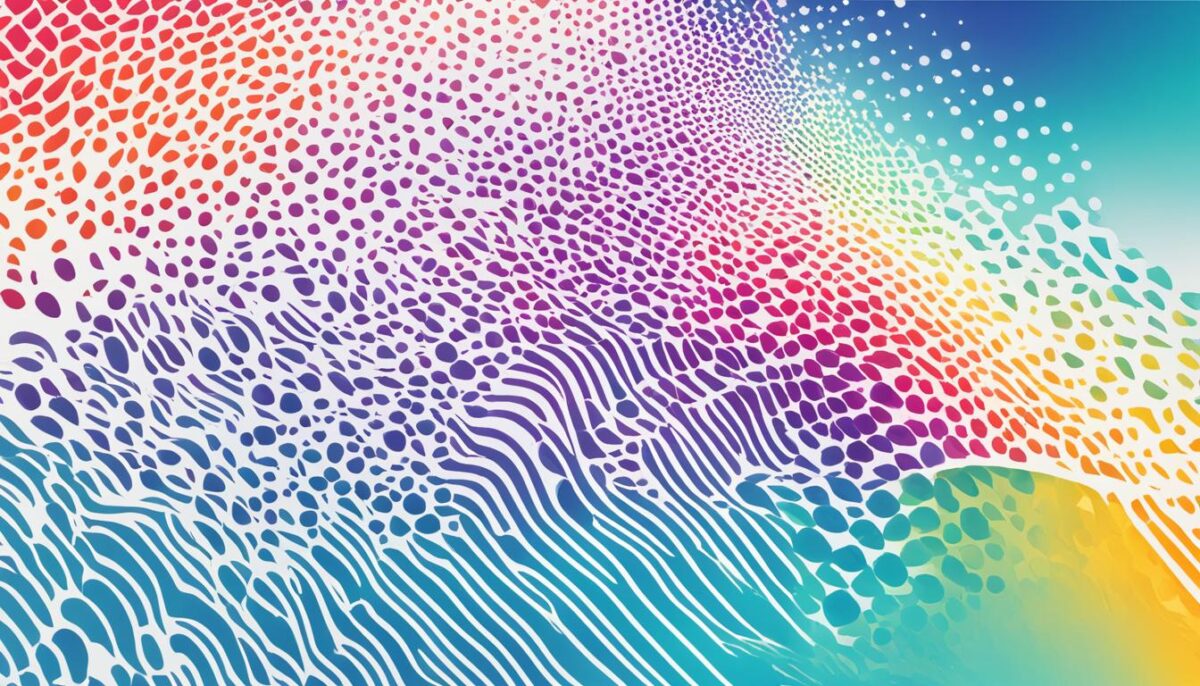
Optimize CSS Performance with Selectors and Specificity
When it comes to writing efficient and maintainable stylesheets in CSS, selecting the right CSS selectors and understanding specificity is key. With targeted selectors and careful consideration of specificity clashes, you can optimize CSS performance and enhance the readability of your code.
Utilizing CSS selectors effectively allows you to target specific elements or groups of elements to apply your styles. CSS selectors are powerful tools that enable you to customize the appearance and behavior of your web pages. By leveraging the appropriate CSS selector, you can ensure that your styles are applied accurately and efficiently.
However, it’s crucial to understand the concept of specificity in CSS. Specificity determines which styles should be applied to an element when there are multiple conflicting styles defined. By fully grasping the rules of specificity, you can avoid confusion and ensure your styles are consistently applied.
Here are some best practices for using selectors and specificity effectively:
- Be concise: Use the simplest and most specific selector that targets the desired element. Avoid overly broad selectors that can inadvertently affect other elements on the page.
- Beware of global styles: Global styles can unintentionally override more specific styles. Keep global styles limited to essential elements like body or HTML.
- Use classes and IDs: Applying classes and IDs to elements can provide more specificity and control over your styles. By using classes and IDs strategically, you can target specific elements with precision.
- Avoid using tag selectors excessively: Tag selectors like h1, p, or div can have lower specificity, making them less targeted. Whenever possible, use class or ID selectors instead.
Remember, optimizing CSS performance involves finding a balance between specificity and maintainability. By following these best practices, you can write clean, efficient, and scalable stylesheets that are easy to manage and update.
As you become more proficient in using selectors and understanding specificity, you’ll have greater control over the styling of your web pages, resulting in a more polished and professional look. Take the time to experiment and fine-tune your CSS code, and you’ll see noticeable improvements in performance and design.
Improve Accessibility with CSS ARIA Roles and Properties
Accessibility is a crucial aspect of modern web design. As web developers, it is our responsibility to ensure that our websites are usable and accessible to all users, including individuals with disabilities. CSS ARIA roles and properties provide a powerful toolset for enhancing accessibility and providing equal access to our content.
ARIA (Accessible Rich Internet Applications) allows us to define the roles and properties of HTML elements, making them more accessible to assistive technologies like screen readers. By using CSS ARIA roles and properties, we can provide additional context and information about the elements on our web pages.
One example of a CSS ARIA role is the “aria-hidden” attribute. This attribute can be applied to elements that should be hidden from screen readers, improving the user experience for sighted users without hindering accessibility for visually impaired users.
By combining CSS ARIA roles with proper semantic HTML markup, we can create meaningful and accessible web experiences. For example, we can use the “role” attribute to define the purpose or type of an element, such as “navigation”, “main”, or “button”. This helps assistive technologies understand the structure and functionality of the page, enabling users to navigate and interact with the content effectively.
Implementing ARIA roles and properties in CSS is relatively straightforward. We can use CSS selectors to target elements with specific ARIA attributes and apply appropriate styling or behavior. For example, we can style buttons with the “aria-pressed” attribute to indicate their state visually.
It’s important to note that while CSS ARIA roles and properties are powerful tools for improving accessibility, they should be used judiciously and in conjunction with proper HTML semantics. Overusing or misusing ARIA can lead to confusion and negatively impact accessibility. It’s crucial to follow best practices and consult accessibility guidelines when implementing ARIA in your CSS code.
Benefits of CSS ARIA Roles and Properties:
- Enhanced accessibility for individuals with disabilities
- Improved usability with assistive technologies
- Clearer understanding of page structure and functionality
- Better communication of visual state and behavior
- Equal access to content for all users
By incorporating CSS ARIA roles and properties into our web design workflow, we can create inclusive and accessible websites that cater to a diverse range of users.
Optimize Typography with CSS Variables and Custom Fonts
When it comes to web design, typography holds significant importance, as it directly impacts the overall user experience and aesthetics of your website. With CSS variables, you can simplify the process of defining and reusing typography styles, allowing for more efficient management and maintenance of your website’s typography across different pages. By using CSS variables, you can easily make global changes to typography styles without having to modify individual elements throughout your code.
To implement CSS variables for typography, you can create variables for font families, font sizes, line heights, and colors. By assigning these variables to specific CSS selectors, you can effortlessly update the typography styles throughout your website by simply modifying the variable values.
Defining CSS Variables for Typography
To define a CSS variable for typography, you can use the :root pseudo-class, which targets the root element of your document. Inside the :root selector, you can declare variables using the --variable-name syntax. Here’s an example:
<style>
:root {
--primary-font-family: 'Arial', sans-serif;
--heading-font-family: 'Roboto', sans-serif;
--base-font-size: 16px;
--base-line-height: 1.5;
--text-color: #333;
}
</style>
In the example above, we have defined variables for the primary font family (--primary-font-family), heading font family (--heading-font-family), base font size (--base-font-size), base line height (--base-line-height), and text color (--text-color).
Using CSS Variables for Typography
Once you have defined your CSS variables, you can apply them to specific elements within your stylesheet. Here’s an example of how you can use CSS variables for typography:
<style>
h1, h2, h3, h4, h5, h6 {
font-family: var(--heading-font-family);
}
p {
font-family: var(--primary-font-family);
font-size: var(--base-font-size);
line-height: var(--base-line-height);
color: var(--text-color);
}
</style>
In the example above, the h1 to h6 headings are assigned the heading font family variable, while the paragraph (p) elements are set to use the primary font family variable. Additionally, the base font size, line height, and text color are also assigned using the respective CSS variables.
Integrating Custom Fonts
In addition to using CSS variables, you can enhance the typographic appeal of your website by integrating custom fonts. Custom fonts allow you to add a unique touch to your design and help create a distinct visual identity. There are several ways to integrate custom fonts into your CSS code:
- Embedding: You can embed custom fonts directly into your CSS using
@font-facerules. This method ensures that your custom fonts are loaded along with your website’s CSS, providing a seamless experience for your users. - Linking: Another approach is to link to external font files using the
<link>tag in your HTML document’s<head>section. This method allows you to load custom fonts from external sources such as Google Fonts or Adobe Fonts.
Once you have integrated a custom font, you can use it in your CSS by specifying the font-family property with the name of the custom font.
Improve Cross-Browser Compatibility with CSS Vendor Prefixes
Cross-browser compatibility is a crucial aspect of web development. Ensuring that your website looks and functions consistently across various web browsers is essential for delivering a seamless user experience. However, different browsers often implement CSS properties differently, leading to inconsistent rendering of your styles.
That’s where CSS vendor prefixes come into play. These prefixes allow you to add compatibility for specific CSS properties across different browser engines. By including vendor prefixes, you can ensure that your styles are understood and displayed correctly by a wide range of browsers, including Chrome, Firefox, Safari, and Internet Explorer.
Implementing CSS vendor prefixes is relatively straightforward. You simply add the appropriate prefix to the CSS property, followed by the unprefixed version. This way, browsers that recognize the prefixed property will use it, while others will fallback to the unprefixed property, ensuring consistent rendering across the board.
To maximize cross-browser compatibility, it’s important to use vendor prefixes sparingly and only for properties that require them. By keeping your CSS code clean and organized, you can streamline your development process and avoid unnecessary compatibility issues.